If you want to create a Microsoft Team you must use the following procedure:
- Navigate to https://tools.cawgcap.org
- Login to the site using your Office 365 login and password
- Click on Member — > Request Office 365 Team
You will be presented with the following form:
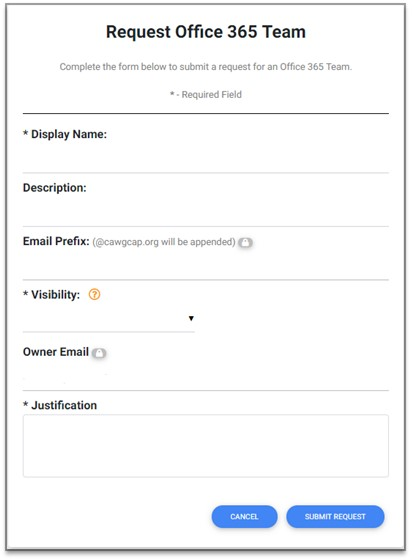
Complete the form using the following information as criteria.
Display Name:
This is the name you would like for your team. Please note all teams will be prefixed with the {WING} – . The rest of the name is up to you, but it you must be sure to name it properly. Do NOT name the team ‘Pilots’ when it is specifically for ‘Pilots’ for SQxx. Teams are GLOBALLY visible and just naming it ‘Pilots’ would infer that this team was for all CAWG pilots. Please put some thought into the naming. We are not going to force a naming standard beyond the prefix, but if the team name doesn’t fit its purpose it will not be approved and you will be required to resubmit the team request.
Description:
This is a short description that will appear in the description of the team when it is created. Rule of thumb here is if someone searches the list of teams, they will see the name and the description. Please be concise, but provide enough information that folks will know what the teams purpose is and what the scope of the team is.
Email Prefix:
This is automatically generated for you based on the name your provided for the team and will always be prefixed with the {wing}.
Visibility:
This will determine if your team is public or private. The only difference is that in a private team you must invite the members, public anyone can join.
Owner Email:
This will always be your email address and you will be made the owner of the team when it is approved and created.
Justification:
This is where you will provide the approvers enough information about the reason for your team, so that they can understand its purpose. This will carry a lot of weight in the approval process as we want to ensure, justification supports the purpose and that the name supports the purpose as well. Currently, the only approvers will be the IT Directors for the wings. We plan to expand this, but prior to expanding it we must ensure the process works, the quality is what we expect and we can define (based on new requests) some guidelines that we can provide to the new approvers we add to the process.
- Click Submit Request
Once you submit the form, the approvers will be notified and can review your request. You will also receive an email that we have received your request. Once the approvers either approve or reject your request, you will also be notified along with any notes from the approver. The request will now be added to the queue for automatic processing, which currently occurs every 10 mins. Once the team has been created you will receive a final email with the details of the team, some basic guidance, and a link to your new team.
